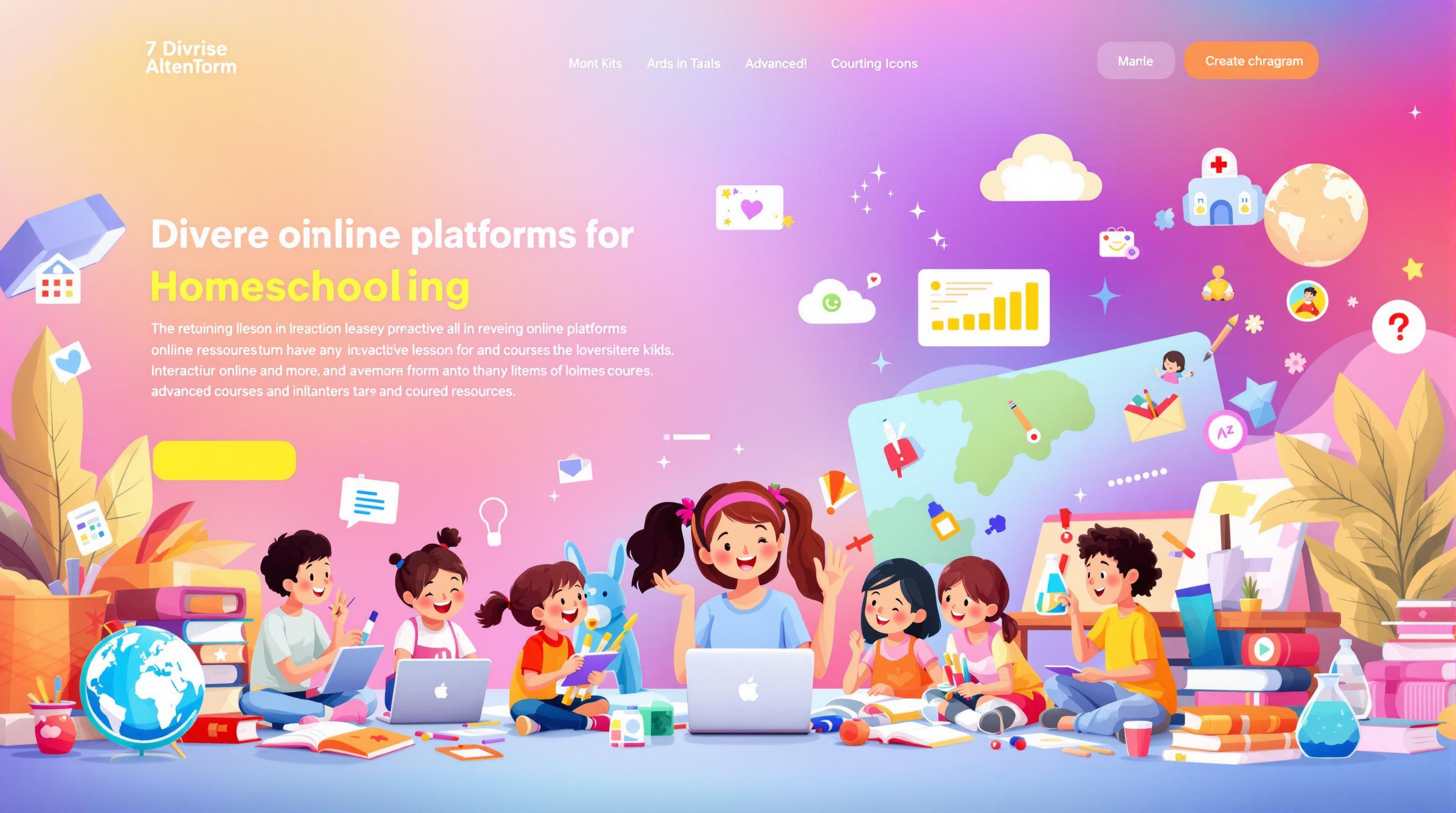Want to keep your homeschool kids safe online? Here's what you need to know:
| Safety Tip | What to Do |
|---|---|
| 1. Set Up Safe Space | Put computers in shared areas, use screen filters |
| 2. Strong Passwords | Create 12+ character passwords with numbers/symbols |
| 3. Watch Activities | Use parental controls, keep devices visible |
| 4. Protect Private Info | Never share personal details, use VPNs |
| 5. Safe Websites Only | Check for "https://", clear privacy policies |
| 6. Install Protection | Use antivirus + monitoring software |
| 7. Learn Safety Skills | Practice spotting scams, report problems |
Here's why this matters:
Over 5 million U.S. students now learn from home. But check this out: 90% of education apps share student data with advertisers, and 60% of students face online threats.
You don't need to be tech-savvy to protect your kids. Just follow these steps to:
- Block dangerous content
- Keep private info safe
- Build smart online habits
- Focus on actual learning
| Age Group | Top Risks |
|---|---|
| Elementary | Clicking bad links, sharing personal info |
| Middle School | Gaming risks, social media problems |
| High School | Phishing attacks, identity theft |
Let's break down exactly what you need to do to keep your homeschoolers safe online.
Related video from YouTube
Common Online Learning Safety Issues
Here's what homeschool students face online today:
| Threat Type | Impact on Learning | Key Stats |
|---|---|---|
| Ransomware | Blocks access to learning materials | 304 million attacks worldwide in 2020 |
| DDoS Attacks | Makes online resources unavailable | 300-500% increase in education sector (2020) |
| Data Breaches | Exposes student personal information | 99 breaches affected K-12 students (2016-2020) |
| Cyberbullying | Disrupts focus and mental health | 4 in 10 teens face repeat online bullying |
| Inappropriate Content | Interrupts learning time | 42.1% of kids report seeing adult content |
Homeschool students face bigger risks because:
1. More Screen Time = More Risk
Students spend most of their day online learning. In 2020, hackers targeted 7.5 million cloud-based learning accounts. That's a LOT of attempts.
2. Too Many Tools
Most families use 5+ different learning platforms daily. Here's the problem: 95% of cyber attacks start with someone making a simple mistake. More tools = more chances for mistakes.
3. Less Protection
Home setups often miss the security that schools have. Need proof? In fall 2020, K-12 schools got hit with 57% of ALL ransomware attacks reported to U.S. authorities.
Here's what each age group faces:
| Age Group | Top Safety Risks |
|---|---|
| Elementary | - Accidental exposure to harmful content - Sharing personal info without knowing - Clicking dangerous links |
| Middle School | - Online gaming risks - Social media oversharing - Basic password theft |
| High School | - Targeted phishing attacks - Identity theft - Complex social engineering |
The stats are eye-opening:
- Only 10% of students tell adults about online problems
- 1 in 3 young people face online threats
- 72% of serious online incidents happen to teens 15 or older
"Without proper knowledge or protection, any child can be at risk online." - Engage Together
For homeschool families, it's extra tough - parents have to be both teachers AND cyber security guards. But don't stress. We'll show you exactly how to keep your students safe in the next sections.
Set Up a Safe Learning Space
Here's how to create an effective online learning space at home:
| Space Element | Requirements | Safety Purpose |
|---|---|---|
| Room Size | 16'x20' minimum | Fits desk and allows movement |
| Desk Setup | Ergonomic desk and chair | Supports good posture |
| Lighting | Natural + LED light | Helps eyes stay fresh |
| Location | Main area (young kids), private space (teens) | Matches supervision needs |
| Organization | Storage bins, desk tools | Keeps materials handy |
Setting Up Your Space
1. Pick Your Spot
Look for strong internet and enough power outlets. Put younger kids in open areas like dining rooms. Give teens more privacy, but check in often.
2. Set Daily Rules
Make it clear when:
- Learning happens
- Screens stay off
- Parents check in
- Breaks happen
3. Build Your Tech Hub
Get these basics ready:
- Computer/tablet
- Charging stuff
- Headphones
- Webcam
| Age Group | Where They Work Best |
|---|---|
| K-5 | Open space, parents nearby |
| 6-8 | Mix of open/private, regular checks |
| 9-12 | Private area, set screen limits |
Make It Safe
Add these items:
- Webcam covers
- Power strips with surge protection
- Neat cable setup
- Screen filters
- Screens parents can see
For the little ones, put supplies in rolling carts. Makes switching between screen time and hands-on work super easy.
"My kindergartner did Zoom classes in her room. But homework? That needed parent eyes - or it turned into playtime." - Erik Erickson, Wirecutter senior engineering manager
Quick Check:
- Desk faces a wall or window
- Room has good air flow
- Floor handles spills
- Supply storage
- Whiteboard
- Schedule on display
The key? Mix physical safety with online protection. Start here, then tweak what's not working for your kids.
2. Create Strong Passwords
Here's how to build passwords that protect your kids' online learning accounts:
A strong password needs:
- 12+ characters
- Upper and lowercase letters
- Numbers and symbols
- No personal information
- A different one for each site
Turn Simple Phrases Into Passwords
Pick a phrase your kid knows and transform it:
| Phrase | Password | What Makes It Work |
|---|---|---|
| "45 Penguins juggle hotdogs in Tokyo" | 45-Pjh-iT! | Mixes numbers, symbols, cases |
| "My niece Tyndall is 6 years old in March" | MnTi6yoiM | Easy memory, tough to crack |
| "Uncle Harry has been a Democrat for 67 years!" | UHhbaDf67y! | Long with special characters |
Keep Passwords Safe
Here's what your kids need to know:
- Don't share passwords (except with parents)
- Skip typing passwords on public computers
- Update passwords every few months
- Use a password manager to help
"Passwords are like the lock on your apartment door - they're the one thing criminals must go through if you're not home." - David Bloxberg, Senior Global Marketing Manager, VIPRE Security Group
Password Managers Help
| What It Does | How It Helps |
|---|---|
| Makes Passwords | Creates tough passwords instantly |
| Stores Safely | Keeps passwords in one secure spot |
| Fills Forms | Logs in without memorizing |
| Sends Alerts | Spots weak or duplicate passwords |
For younger kids, write passwords down and lock them away - never save them on the computer.
Add two-factor authentication as an extra security layer. Think of it as a backup lock for your important accounts.
3. Watch Online Activities
Here's how to keep tabs on your kids' online learning without becoming the screen police:
Set up computers and devices in shared spaces like your living room or kitchen. This lets you check what's happening without standing over their shoulder. And make bedrooms a no-device zone.
Simple Parental Controls That Work
| App Name | What It Does | Cost/Month |
|---|---|---|
| Bark | Checks social media, texts, emails | $14 |
| Aura Kids | Blocks risky YouTube content, gaming alerts | $10+ |
| Qustodio | Monitors 5 devices, filters websites | $4.58 |
| Norton Family | Sets screen limits, tracks searches | $4.16 |
Smart Ways to Monitor
| Do This | Don't Do This |
|---|---|
| Follow their social accounts | Snoop in secret |
| Talk about online safety | Give long lectures |
| Check devices occasionally | Read private chats |
| Set up family streaming accounts | Block everything |
"Monitoring can look different for every family, every kid, and certainly every age group." - Angela Roeber, Project Harmony
Apps That Help Kids Build Better Habits
| App | How It Helps |
|---|---|
| ClearSpace | Makes kids pause before opening apps |
| HabitLab | Shows 20 ways to cut back screen time |
| Opal | Lets kids set their own app limits |
What the Numbers Say
- 97% of teens go online every day
- 43% would change their online behavior if parents watched
- 66% agree with their parents' media rules
- 57% feel heard about screen time limits
"If you create a social media or technology contract with your children, keep up your end of the bargain." - Angela Roeber, Project Harmony
The bottom line? Work WITH your kids on screen time, not against them. Set clear boundaries together and use apps to support good habits - not to play digital detective.
4. Keep Private Information Safe
Here's what you need to know about protecting student data during online learning.
Core Student Data That Needs Protection
| Data Type | Never Share |
|---|---|
| Personal | Full name, birthdate, address |
| School | School name, grade, teacher names |
| Login | Passwords, usernames, emails |
| Location | Home address, current location |
| Family | Parent names, phone numbers |
How Data Gets Stolen
| Attack Type | Risk | What to Do |
|---|---|---|
| Phishing | High | Skip unknown links |
| Public WiFi | High | Use VPN |
| Bad Passwords | Medium | Mix up characters |
| Social Media | Medium | Lock down privacy |
| Data Leaks | Medium | Monitor IdentityTheft.gov |
Here's what's happening right now: 90% of education apps send student data to advertisers. And 60% of students face online threats like hacking attempts.
Smart Password Habits
| Do This | Don't Do This |
|---|---|
| Create 12+ character passwords | Use obvious info (birthday, pets) |
| Update monthly | Tell friends your passwords |
| Use a password manager | Store passwords on devices |
| Include special characters | Reuse old passwords |
For kids, keep it simple: "If someone could find you with this info, don't put it online."
Before You Share
| Content | Check This |
|---|---|
| Photos | Can someone spot my location? |
| Comments | Am I giving away private info? |
| Profile | Would parents say OK? |
| Messages | Do I know them offline? |
Log out after each session, especially on shared computers. Keep your backups small to limit data exposure.
"Online learning opens doors - but it also opens risks. Students need to stay alert." - Coffs Harbour HSC tutors
Protection Tools
| Tool | Purpose |
|---|---|
| Password Manager | Keeps passwords safe |
| VPN | Masks location |
| Anti-virus | Stops threats |
| Encryption | Protects data |
sbb-itb-fb77983
5. Choose Safe Learning Websites
Let's look at how to pick learning websites that keep your kids safe online.
Quick Safety Checks
| Check This | Look For |
|---|---|
| Website Security | "https://" and lock icon |
| Privacy Rules | Clear data policy |
| Contact Details | Real address or phone |
| Parent Feedback | Reviews and ratings |
| Site Owner | Verified ownership info |
Sites That Pass the Safety Test
| Site | What You Get | How They Keep Kids Safe |
|---|---|---|
| Khan Academy | All school subjects + test prep | No ads, parent controls |
| K12 (Stride) | Real teachers with certificates | Strong data protection |
| Connections Academy | School-approved classes | Student privacy tools |
| TED-Ed | Videos + practice | Checked content only |
| PBS Learning Media | K-12 stuff | Zero ads |
Stop and Leave If You See:
| Warning | Risk | What to Do |
|---|---|---|
| No "https://" | High | Don't use it |
| Ads that pop up | High | Close the tab |
| No privacy rules | High | Pick another site |
| Can't find owner | Medium | Look up who owns it |
| Bad spelling | Medium | Try something else |
Before Your Kids Start Learning
Check these 4 things:
- Put the site in Google Safe Browsing
- Make sure security is up to date
- Read how they handle private info
- See what other parents say
Free vs. Paid: What's Safer?
| Type | Good Things | Watch Out For |
|---|---|---|
| Free | Costs nothing | Might see ads |
| Paid | Better protection | Costs money |
| Mix of both | Try before you buy | Different safety levels |
Must-Have Safety Features
| Feature | Why It Matters |
|---|---|
| Data Protection | Keeps info safe |
| Strong Passwords | Stops strangers |
| Content Blocks | No bad stuff |
| Privacy Controls | Limits sharing |
| Safe Login | Keeps accounts safe |
Want a shortcut? Homeschool Directory lists safe learning sites that meet tough security rules.
K12's Stride Career Prep says: "We use real teachers with licenses and strong security to protect student information."
6. Use Safety Software
Here's what you need to protect your devices and family online:
Core Protection Tools
| Type | Software | Key Features | Price |
|---|---|---|---|
| Antivirus | Bitdefender Free | - 99.7% threat detection - Ransomware protection - Zero-day exploit defense |
Free |
| Parental Controls | Norton Family | - Web filtering - Screen time tools - Location tracking |
$49.99/year |
| Child Monitoring | Qustodio | - App blocking - Social media tracking - Screen time limits |
$54.95/year |
| All-in-One | Aura Kids | - YouTube channel blocking - VPN included - Screen time controls |
$10/month |
Don't want to spend money? Your devices come with basic protection:
| Platform | Tool | What It Does |
|---|---|---|
| Windows | Microsoft Defender | Basic virus protection |
| Apple | Screen Time | Usage limits, app control |
| Family Link | Content filters, app management | |
| Android | Family Safety | Screen time, location tracking |
Free Antivirus Options That Work
| Software | Detection Rate | Best Use |
|---|---|---|
| AVG Free | 100% | Email scanning |
| Avast One Basic | 99% | Multi-platform protection |
| Malwarebytes | 99% | Simple virus removal |
| Avira Free | 98% | Password management included |
How to Set Up Your Protection
1. Start Simple
Use what's already on your device. Turn on Microsoft Defender (Windows) or Screen Time (Apple).
2. Pick ONE Antivirus
Don't install multiple antivirus programs - they'll fight each other and slow down your device.
3. Add Family Controls
| Action | Why It Matters |
|---|---|
| Block harmful sites | Stops access to bad content |
| Set time limits | Prevents too much screen time |
| Monitor apps | Knows what kids are using |
| Track location | Helps keep kids safe |
"Screen time controls help parents balance online and offline activities." - Connor Ondriska, SpanishVIP co-founder
Safety Checklist
| Daily | Weekly | Monthly |
|---|---|---|
| Run quick scan | Check activity reports | Update all software |
| Check filters | Review blocked content | Back up data |
| Monitor alerts | Adjust time limits | Check security settings |
Red Flags
| Sign | What to Do | | --- | --- | --- | | Slow computer | Run full virus scan | | Strange pop-ups | Check antivirus alerts | | Blocked sites warning | Review safety settings | | High data usage | Check running programs |
7. Learn Internet Safety Skills
Kids need to know how to stay safe online. Here's what works:
Core Online Protection
| What to Learn | How to Practice | Why It Matters |
|---|---|---|
| Mix letters, numbers, symbols in passwords | Play Interland games | Keeps accounts safe |
| Keep personal info private | Try Privacy Pirates | Stops identity theft |
| Spot fake sites and scams | Take Cyber Defense Quiz | Prevents getting tricked |
| Think before posting | Practice in Band Runner | Protects reputation |
Games That Teach Safety
| Game | Ages | What Kids Learn |
|---|---|---|
| Cloud Quest | Under 10 | Basic safety steps |
| Safe Online Surfing | 7-13 | Smart online behavior |
| Finn Goes Online | 7+ | Privacy and bullying |
| Interland | 8-12 | Spotting online tricks |
Daily Safety Steps
Look for:
- The lock icon (https://)
- Safe Wi-Fi networks
- App updates
- Ways to report problems
Skip:
- Random links
- Location sharing
- Friend requests from strangers
- Banking on public Wi-Fi
"Teaching your child to handle online risks builds their ability to stay safe in the digital world." - Raising Children
Red Flags
| If You See | Do This |
|---|---|
| Weird messages | Tell your parents |
| Someone asks for info | Don't answer |
| Money promises | Block and report |
| Meet-up requests | Talk to an adult |
Here's a fact: 60% of teens deal with online harassment (Pew Research Center). But knowing these safety steps helps stop problems early.
Quick Checks
Before you post or click, ask:
- Would I say this face-to-face?
- Is this site real?
- Who might see this?
- Could someone copy it?
- Will I wish I hadn't?
Common Sense Education offers free guides for each grade. Start simple, then add more as kids get better at staying safe online.
How to Use These Safety Tips
Let's turn these safety tips into action with a simple family system.
Set Your Family's Online Rules
| Rule Type | What to Do | How to Check |
|---|---|---|
| Screen Time | No screens after dinner | Check daily |
| Device Use | Keep devices in shared spaces | Spot check locations |
| Web Access | Use approved sites | Look at browser history |
| Private Info | Don't share personal details | Check accounts weekly |
| Social Media | Parents follow all accounts | Look through monthly |
Home Setup That Works
Keep computers where you can see them and add safety tools to all devices. Make a list of family passwords and update them every few months. Set up kid-friendly search engines.
Daily Parent Checklist
1. Morning
Start your day by checking:
- Browser history
- Where devices are
- Safety app status
2. School Hours
Stay close to your kid's workspace. Watch for anything odd. Jump in if they need help.
3. Evening
End the day with:
- A chat about online time
- A look at finished work
- Answers to any worries
Smart Safety Moves
| Time | Check For |
|---|---|
| Before Class | Safety filters on |
| Break Time | Open browser tabs |
| After School | New apps or downloads |
| Each Week | App updates needed |
| Each Month | Password status |
Talk With Your Kids About
| Topic | Ask Them |
|---|---|
| Online Chats | Who'd you meet today? |
| Website Use | What sites did you visit? |
| Concerns | See anything weird? |
| New Skills | What did you learn? |
"Kids need both our teaching AND our watching to stay safe online." - All Pro Dad
Fix Common Issues Fast
| Issue | Solution |
|---|---|
| Pop-ups | Block in browser |
| Weird emails | Mark spam, skip opening |
| Bad sites | Block access |
| Unwanted chats | Report, then delete |
Start with basic rules. Add more as your kids show they get it. Look at your plan monthly to keep it working for everyone.
Tools and Help for Homeschool Families
Here's what you need to keep your homeschool students safe online:
| Tool Type | Name | Best For | Monthly Cost |
|---|---|---|---|
| All-Around Protection | Bark | Social media monitoring, text tracking | $14 |
| Basic Safety | Qustodio | Web filtering, app limits | $4.58 |
| Young Children | FamilyTime | Location tracking, screen time | Contact vendor |
| Content Blocking | Canopy | Real-time filtering | Contact vendor |
Device Controls You Already Have
| Device | Tool Name | Key Features |
|---|---|---|
| iPhone/iPad | Apple Screen Time | App limits, content blocks |
| Android | Google Family Link | Remote lock, usage tracking |
| Amazon | Prime Video Controls | PIN protection, age limits |
No-Cost Safety Tools
| Organization | What They Offer |
|---|---|
| FTC OnGuard Online | Scam protection guides |
| NetSmartz | Safety videos, lesson plans |
| Be Internet Awesome | Free game "Interland" |
| NCMEC CyberTipline | 24/7 reporting system |
Here's how to get started:
1. Choose Your Protection
Start simple with free tools like Google Family Link (Android) or Apple Screen Time (iOS). You can add paid options later if you need more features.
2. Set Up Your Safety Net
| Area | What to Watch |
|---|---|
| Web | Browser history, searches |
| Apps | Downloads, usage time |
| Chat | Messages, contacts |
| Location | Device tracking |
3. Know Where to Get Support
The National Center for Missing and Exploited Children shares this eye-opening data:
"In 2017, our CyberTipline received over 10 million reports of suspected online child exploitation. 82% of child sex crimes start on social media sites."
More Help
Visit Homeschool Directory (homeschool.directory) for:
- Safety tool reviews
- Parent guides
- Community tips
- Resource lists
Bottom line: Tools are great, but open conversations with your kids about online safety make the biggest difference. Keep the dialogue going and update your safety measures as your needs change.
Next Steps
Here's what you need to do right now to keep your homeschool students safe online:
| Action | How to Do It | Why It Matters |
|---|---|---|
| Check Devices | Run virus scans on all devices | Gets rid of malware |
| Set Up Controls | Install Kiddle browser + parental controls | Blocks bad content |
| Make House Rules | Write down screen time and online rules | Everyone knows what to do |
| Lock Down Network | Turn on WPA3, update router software | Stops network attacks |
| Know Who to Call | Save NCMEC number: 1-800-843-5678 | Report problems fast |
Start Here: Free Protection Tools
| Tool | First Steps |
|---|---|
| Apple Screen Time | Set app limits + blocks |
| Google Family Link | Block bad websites |
| Common Sense Media | Look up what's safe |
| Internet Matters | Test kids' safety knowledge |
"When we teach our kids to be smart online, they learn to think for themselves and stay safe. That's how we give them a good experience." - Merve Lapus, VP of Education Outreach at Common Sense Education
Daily Safety Habits
- Put tape over webcams
- Switch off device tracking
- Double-check privacy settings
- Update everything
- Store passwords safely
- Look at browser history
Want more help? Head to Homeschool Directory (homeschool.directory). You'll find step-by-step guides and connect with other homeschool parents who've been there.